 Installation
Installation
Learn how to install Ubu Console
 Installation
Installation
Learn how to install Ubu Console
Ubu Console is only compatible with Windows.
To get started, you need to set up and download Ubuntu 22.04 .
Ubu Console will only function properly if Ubuntu 22.04 is configured in a specific way. Please follow these detailed installation guides:
Note: Be sure to install phpMyAdmin without Apache2.
Now when this is done and ready, you can download Ubu Console. Download the latest version .
sudo apt update sudo apt-get install openssh-server
sudo systemctl status ssh
sudo nano /etc/ssh/sshd_config
Port 22 PermitRootLogin yes # Change to 'no' for better security PasswordAuthentication yesIf
PermitRootLogin is set to prohibit password change it to
yes and uncomment it.
sudo systemctl restart ssh
sudo ufw status
sudo ufw allow ssh sudo ufw enable
sudo ufw statusYou should see:
Status: active To Action From -- ------ ---- Nginx HTTP ALLOW Anywhere 22/tcp ALLOW Anywhere Nginx HTTP (v6) ALLOW Anywhere (v6) 22/tcp (v6) ALLOW Anywhere (v6)
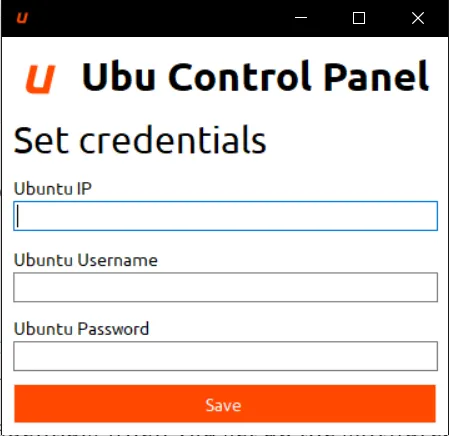
hostname -I
whoamiIf you’ve forgotten the password, you will need to reset it by following a separate tutorial.
sudo visudo
username ALL=(ALL) NOPASSWD: ALLWhere the username is is your Ubuntu username. Find this with
whoami.
Starting Nginx... Command succeeded. Nginx started.
Starting MySQL... Preparing to execute command: systemctl start mysql Command succeeded. MySQL started.
If you encounter any errors or differences in the output, consult the Common issues page for troubleshooting.